Remembering crypto addresses is a pain. They usually start with 0x and then a bunch of random letters and numbers. It’s almost impossible to remember them.
That’s where web3 domains come in. A web3 domain (such as punk domains) is like a shortcut for your address. So if someone wants to send you tokens, you can just give them your punk domain instead of your address.
It’s way easier for both of you. No need to try and remember long addresses. Just share your punk domain and you’re all set.
But how does sending tokens to a domain look like?
Easy, just follow these simple steps:
Step 1: Go to the Punk Domains website
The main Punk Domains website is at https://punk.domains, but you may have a punk domain with its own dedicated website, such as Songbird Domains, Fantom Names, Optimistic Domains, etc.
Sending tokens works the same on each of these websites.
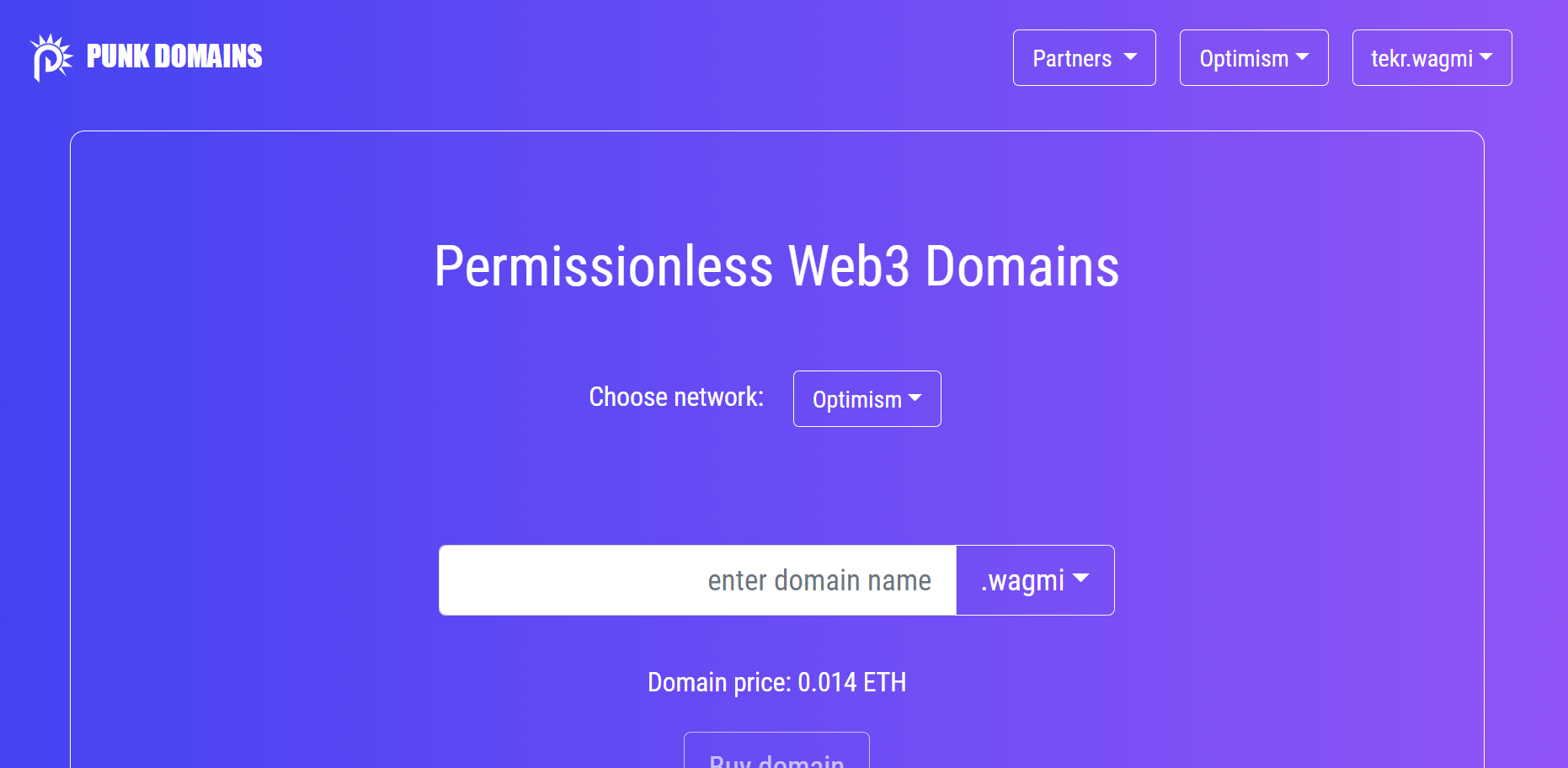
Step 2: From the menu, pick “Send tokens” (top-right corner)
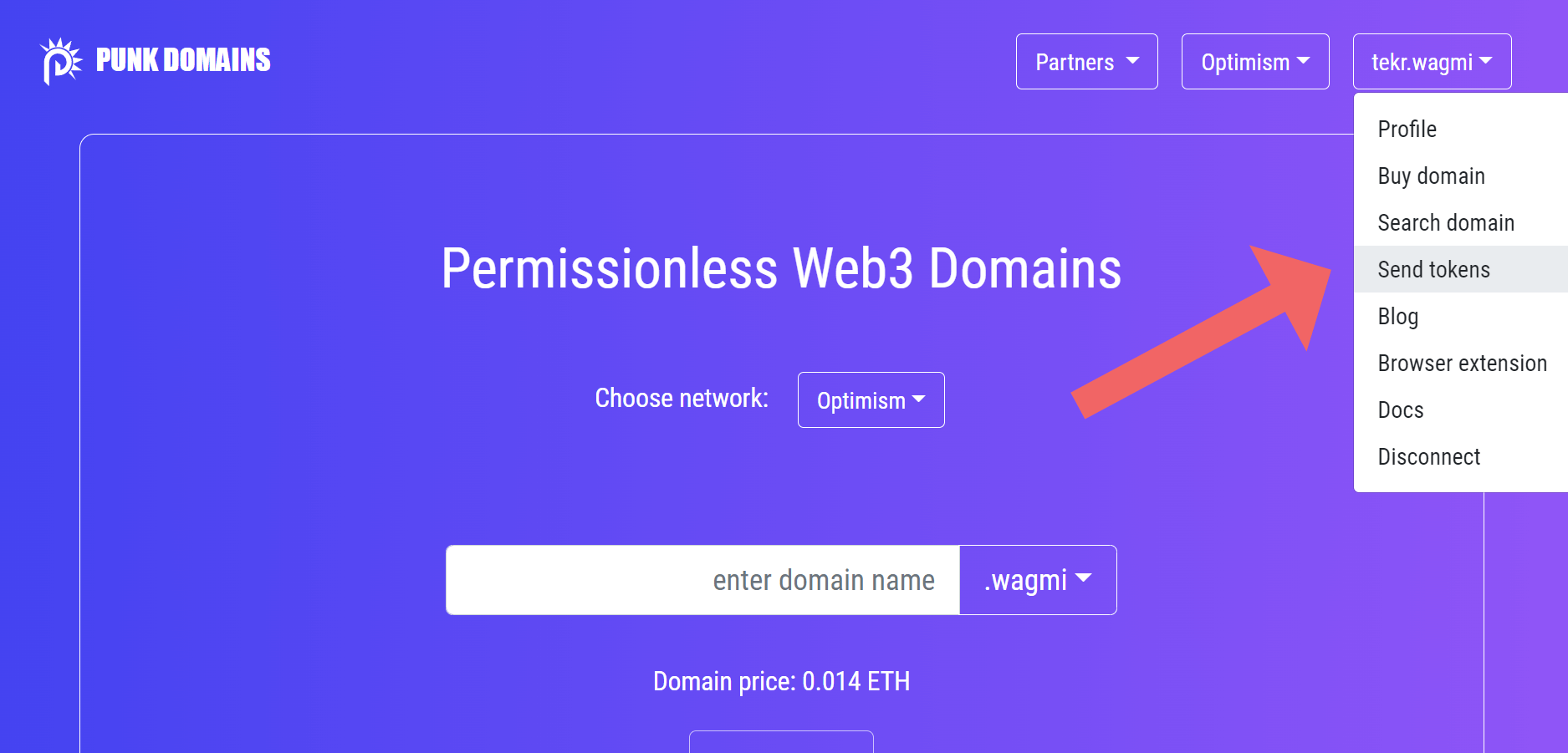
Step 3: You now opened the Send Tokens page
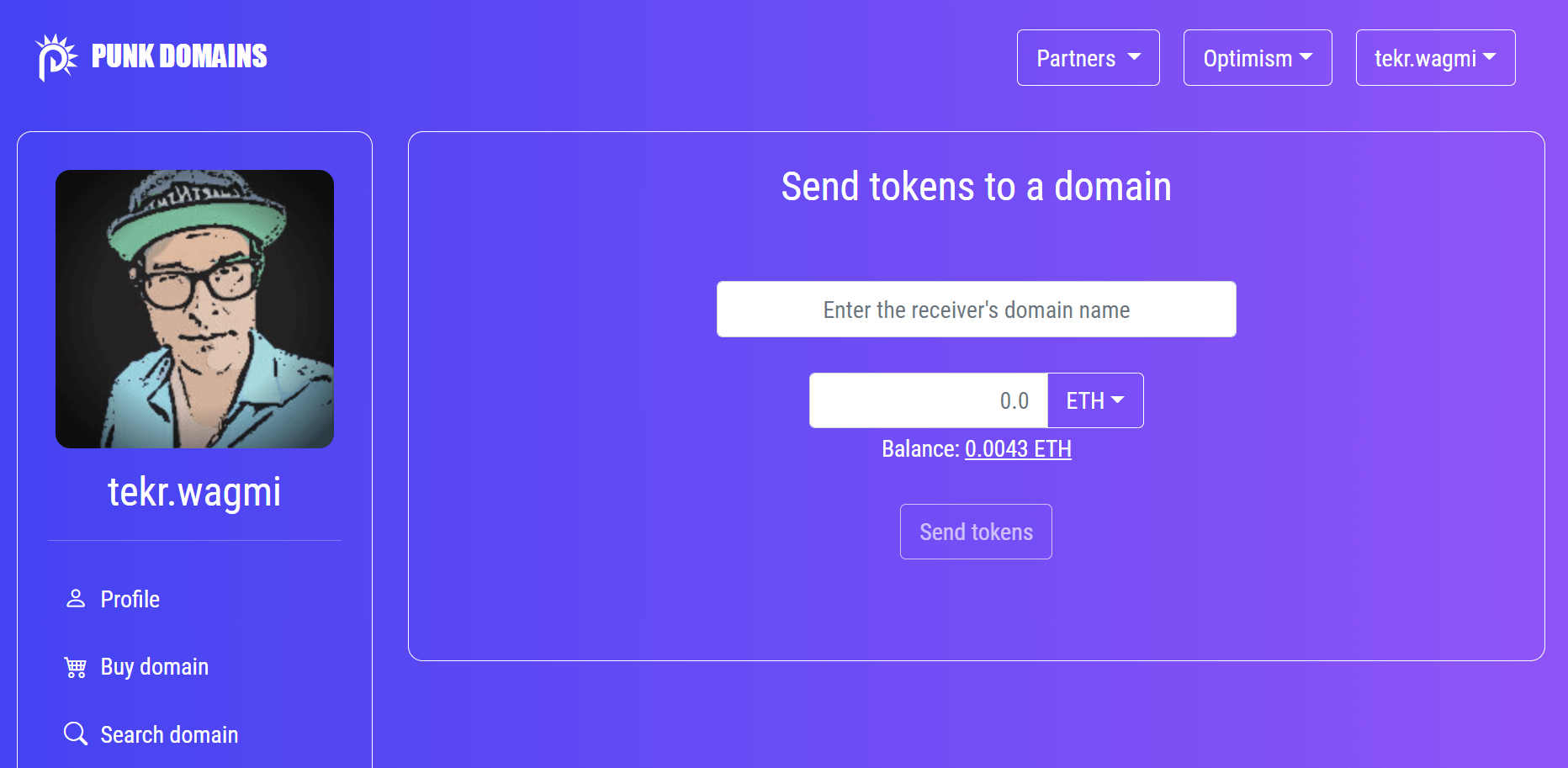
Step 4: Enter the receivers domain name and the amount
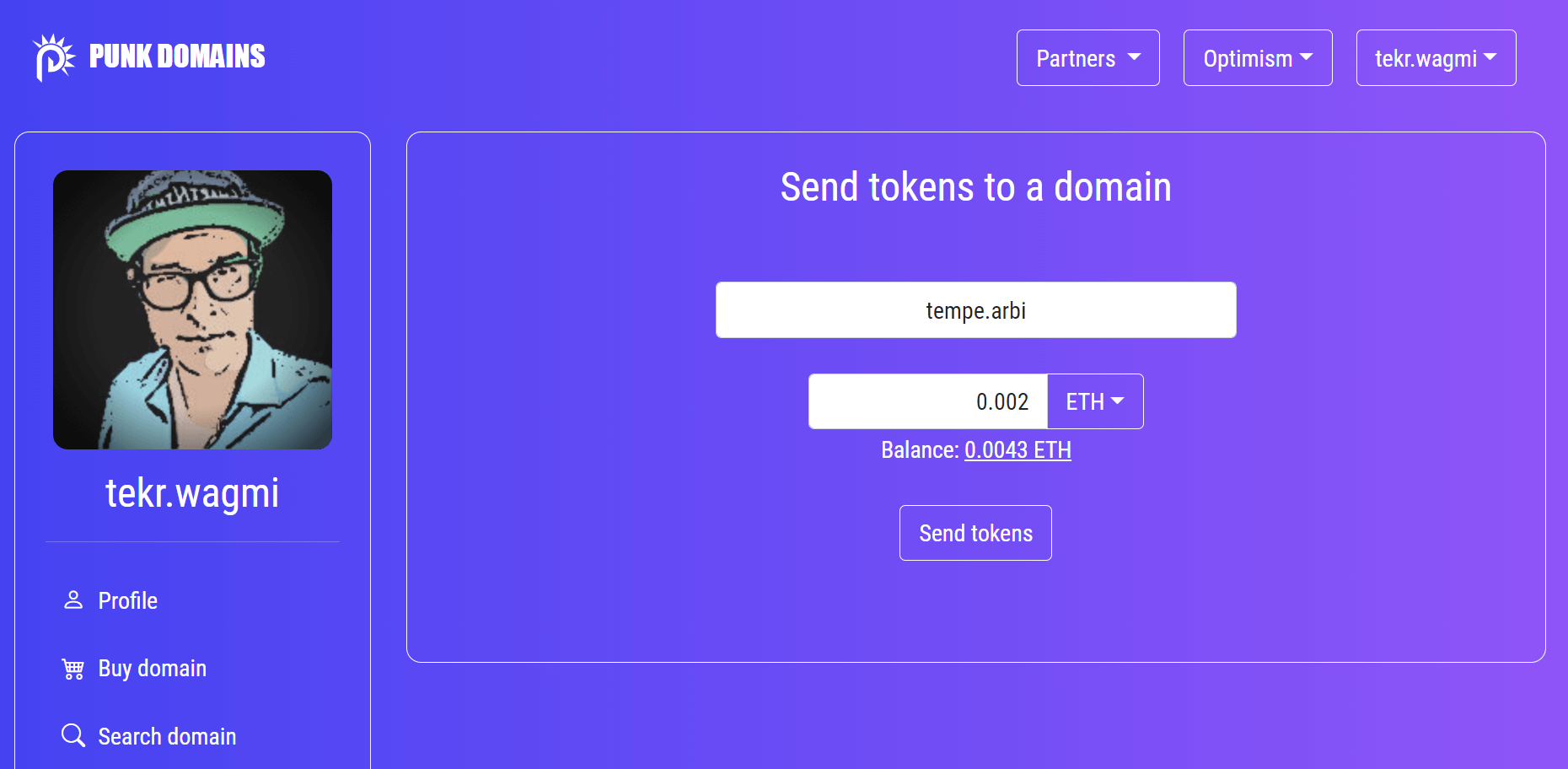
You can send tokens to any punk domain, even if the receiver’s domain is hosted on another network (e.g. sender is connected to Optimism, but wants to send funds to a .arbitrum domain which is registered on Arbitrum).
But keep in mind that funds will be transferred on the network that the sender is currently connected to (in our example on Optimism).
Step 5: Click Send tokens and review the data.
Here you can double check if all the data is correct.
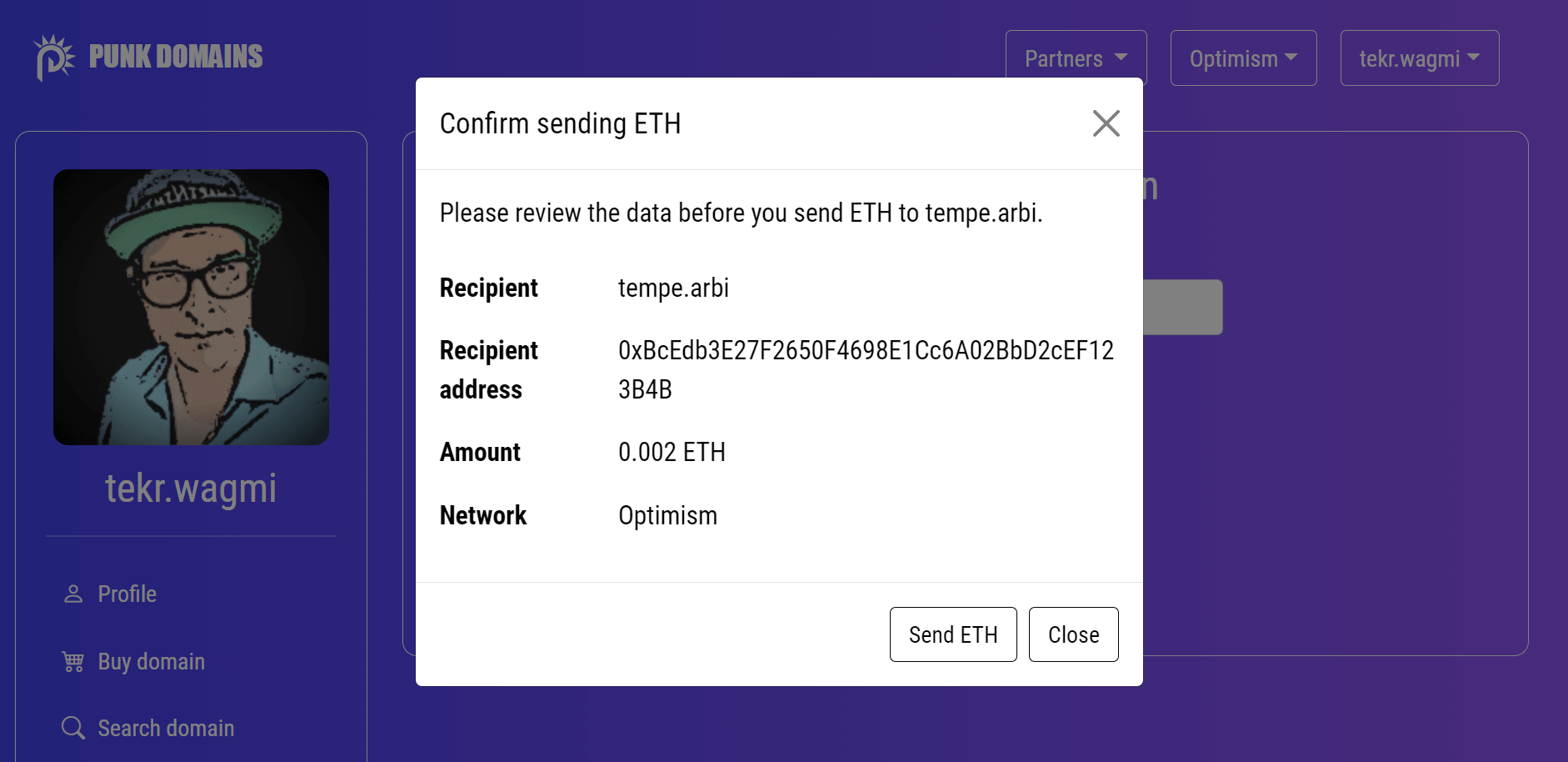
Step 6: Finally click “Send” and confirm transaction in your wallet
Confirm the transaction in your MetaMask or any other wallet that you use (Rabby, Bifrost, Coinbase, etc.).
After the transaction is complete, you will see a green notification in the upper-left corner.
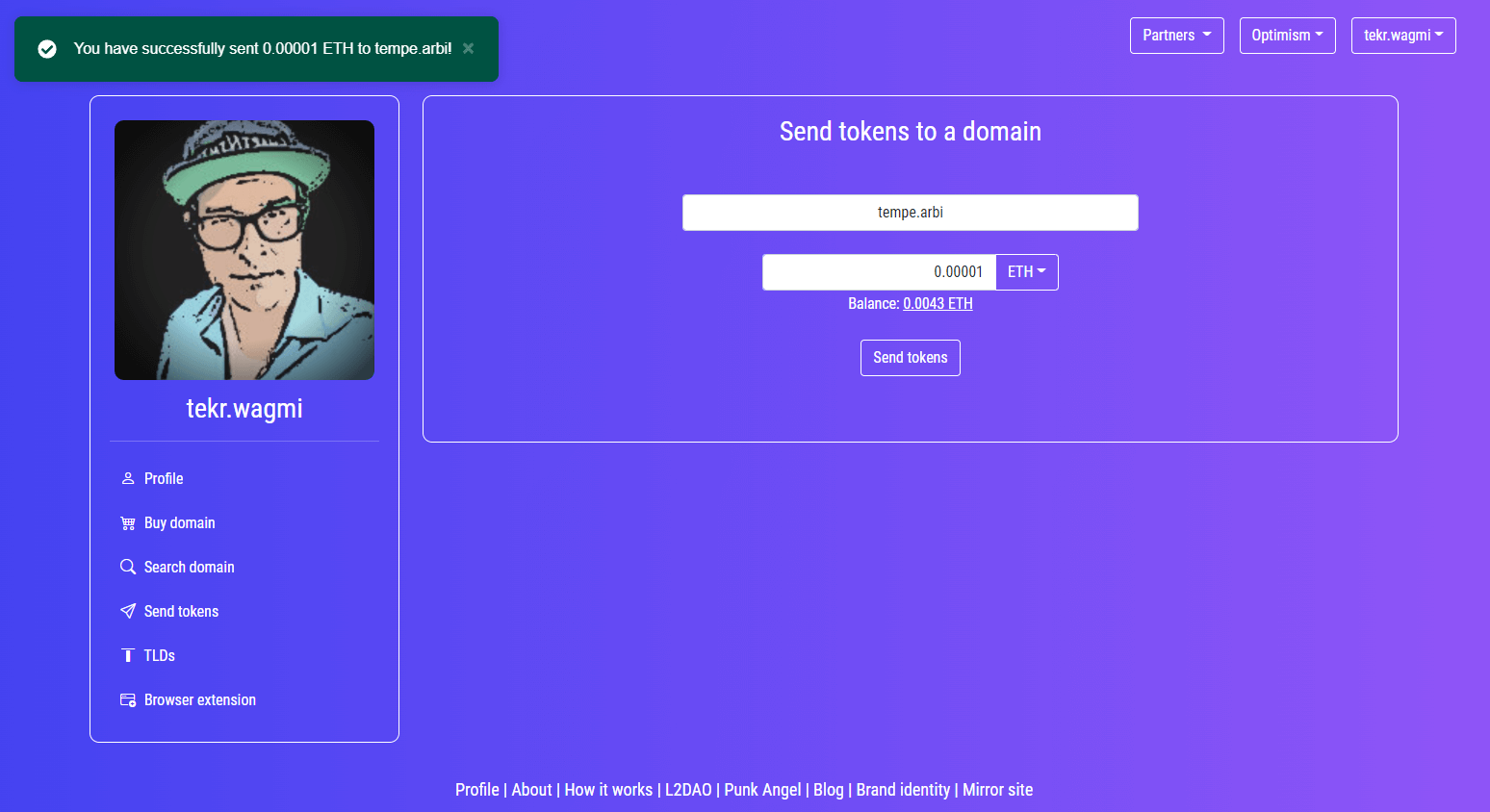
Congrats! You have sent your first tokens to a punk domain! 🎉
One of many features
Sending tokens to a Punk domain is just one simple feature you can use.
But did you know you can set up a profile picture or add other data to your Punk Domains?
Click here to learn how to set a profile picture for your punk domain: https://blog.punk.domains/posts/how-to-set-pfp/.
